DOWNLOAD The Auction Profit Blueprint
The 4 tools BIG organizations use every time to skyrocket auction profits!
The Step-By-Step Guide to stop leaving thousands on the table.
Step 1) From the “Add/Edit Item” page > click the item to which you want to add a Buy it Now price.
Step 2) Check the “Add Buy Now Price” under “Advanced Features,” then enter the item’s set price.
Step 3) Click the “Save” button to save your changes.
You can let people either bid on your item or buy it right away by checking the “Allow Bidding” box.
Note: If your auction items have both Bidding and a Buy It Now pricing activated, the Buy It Now option will be removed from the item once the bidding price exceeds the Buy It Now price.
Instructions for CLASSIC users:
If your auction items have both Bidding and a Buy It Now pricing activated, the Buy It Now option will be removed from the item once the bidding price exceeds the Buy it Now price.
Step 1) Click “Auctions” > then Click on “Manage Auctions.“
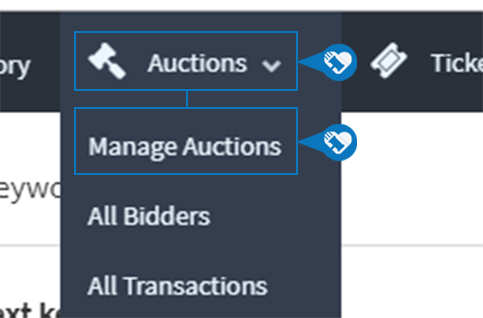
Step 3) Click on “Items.”
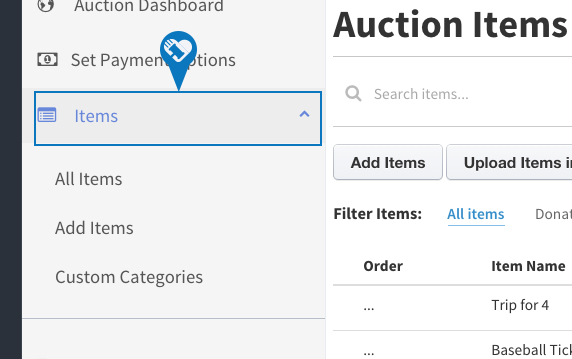
Step 4) Click “Add Items.”
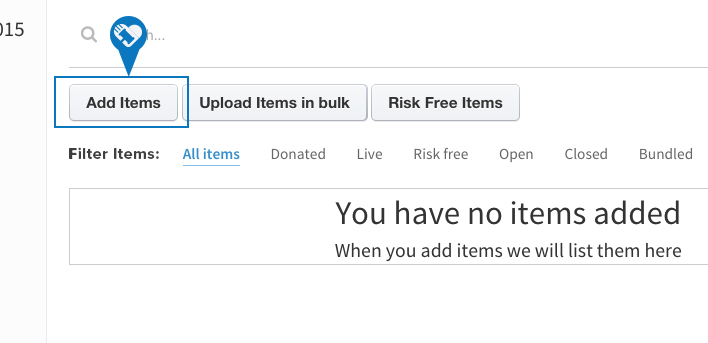
Step 5) Click “Yes” next to “Add Buy it now” and enter the buy price.
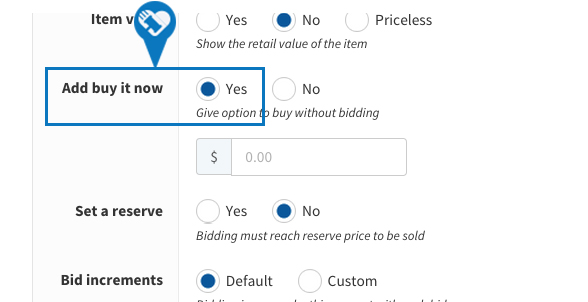
DOWNLOAD The Auction Profit Blueprint
The 4 tools BIG organizations use every time to skyrocket auction profits!
The Step-By-Step Guide to stop leaving thousands on the table.

