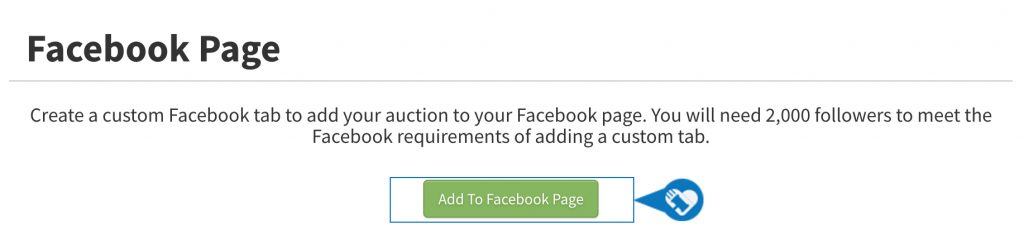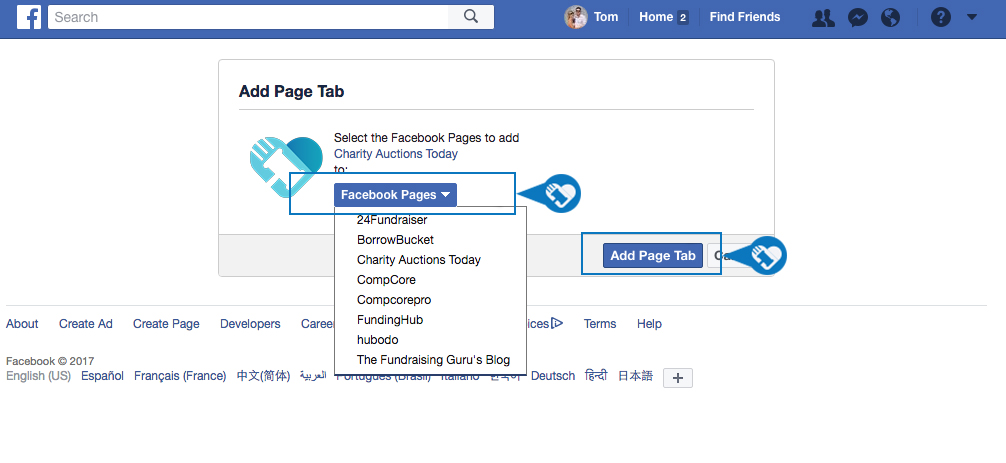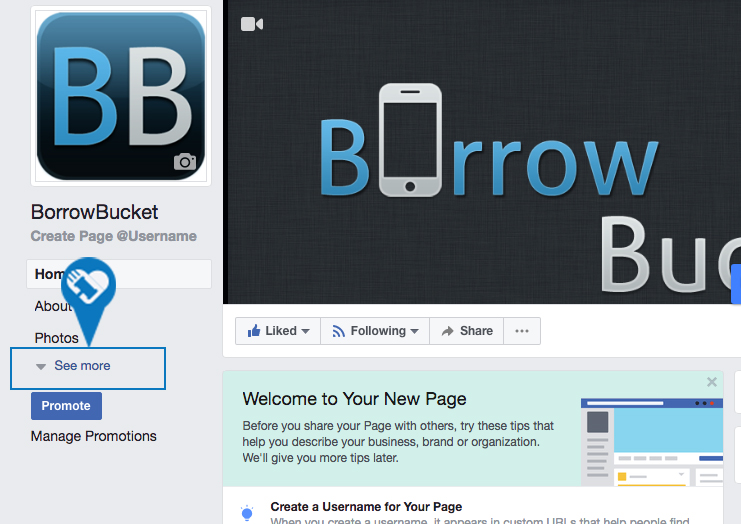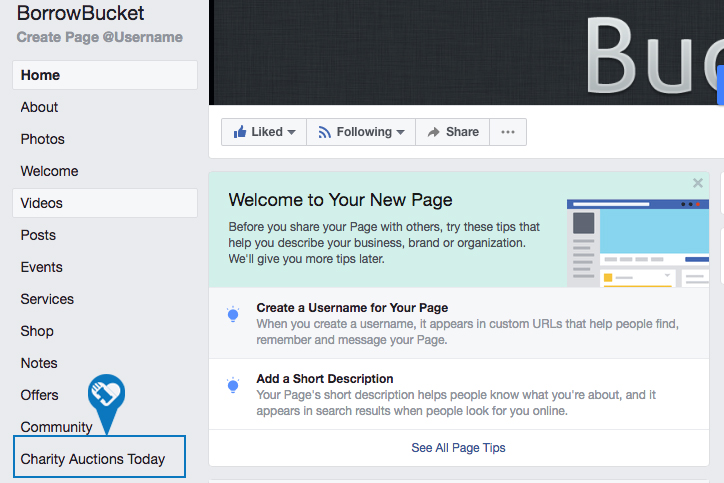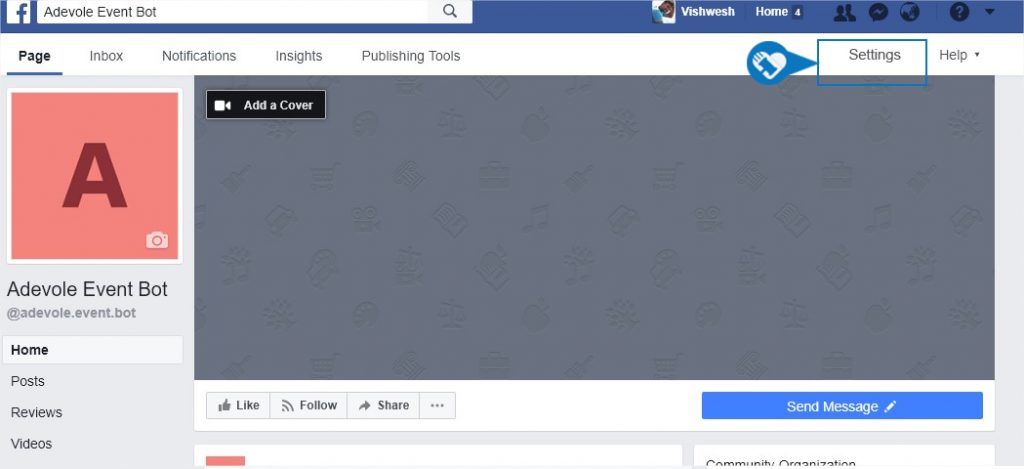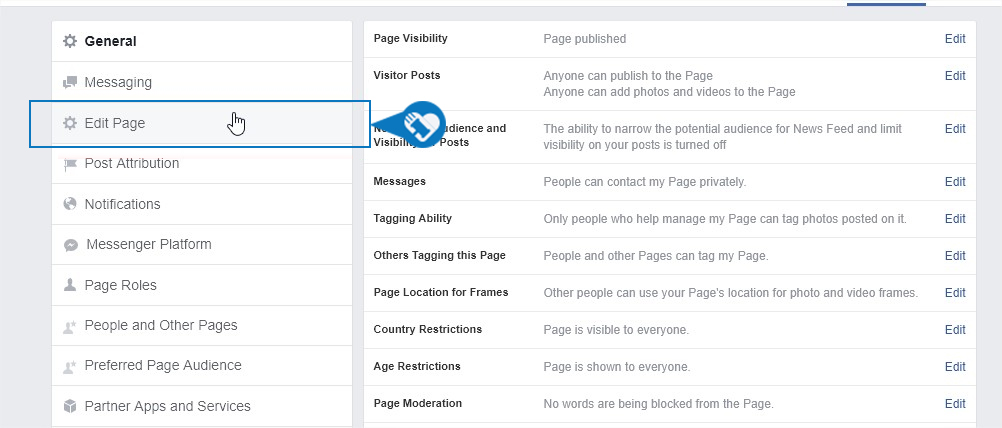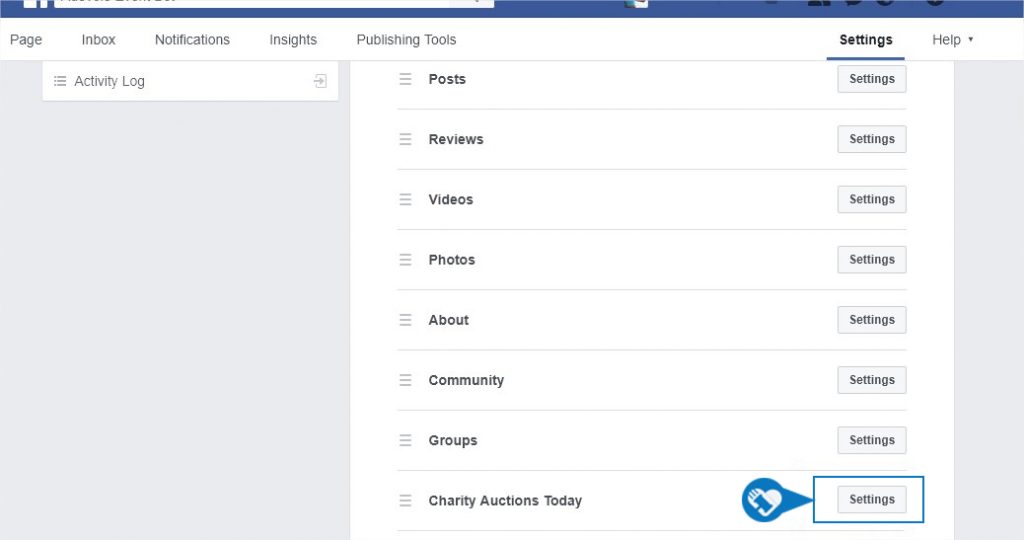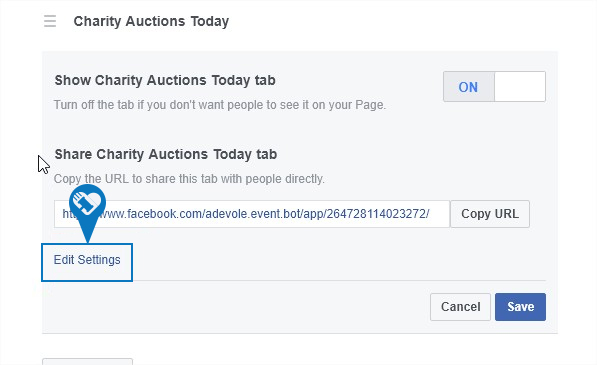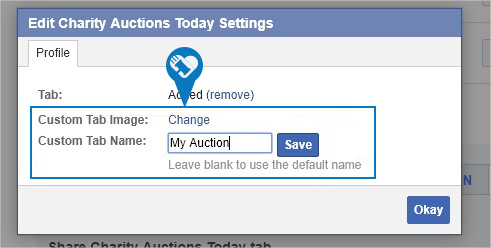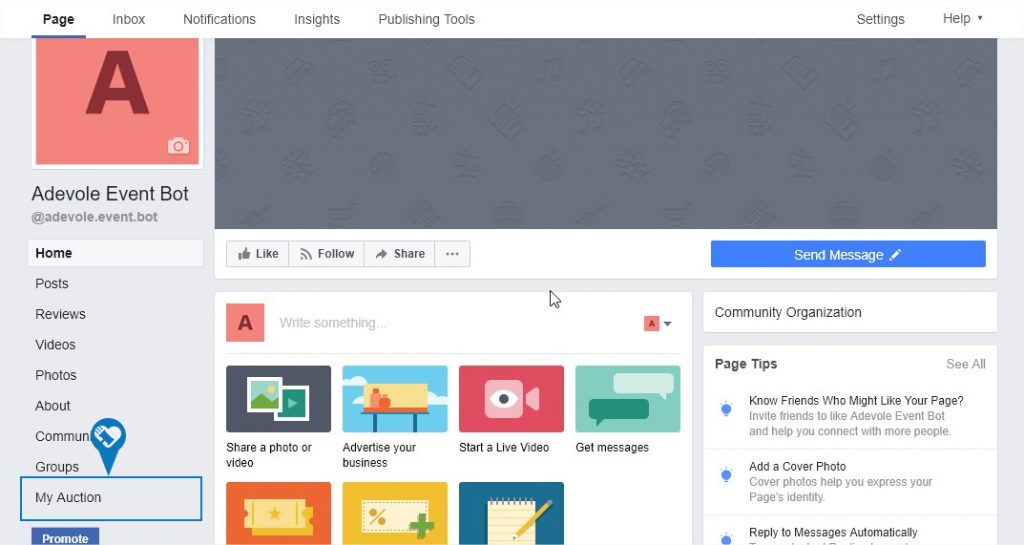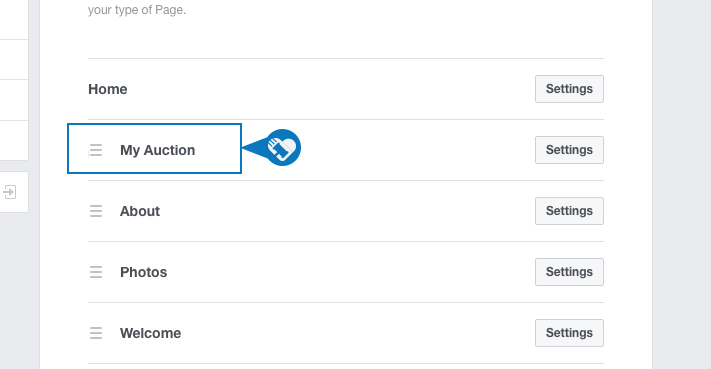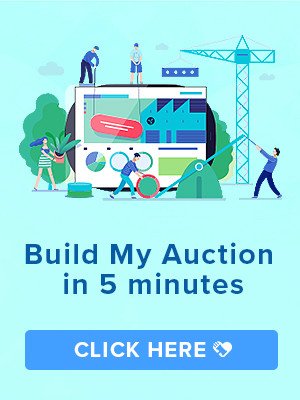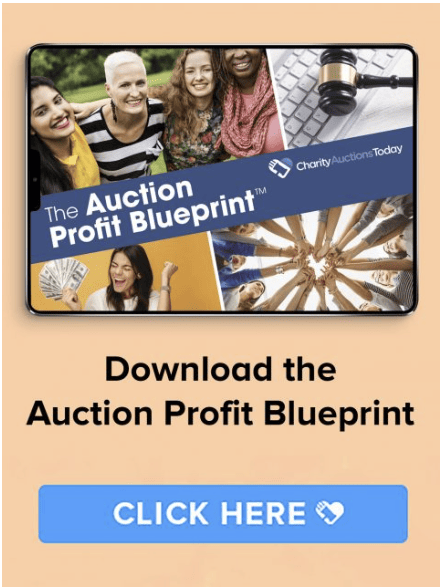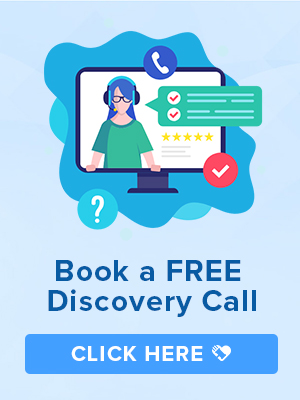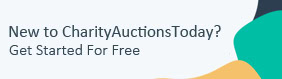Knowledge Base > General FAQ’s > How to Add a Facebook Auction
You can easily run your auction through your Facebook page.
Please Note: Due to the parameters of Facebook, to add a custom tab your page must have at least 2,000 followers and likes. If it does not you will get an error message that says “This page does not have permission to install the custom tab.”
If you meet these parameters, here are the steps to connect your auction to Facebook.
Step 1) From the Auction Dashboard, click on Invite & Promote > Add Auction to Facebook.
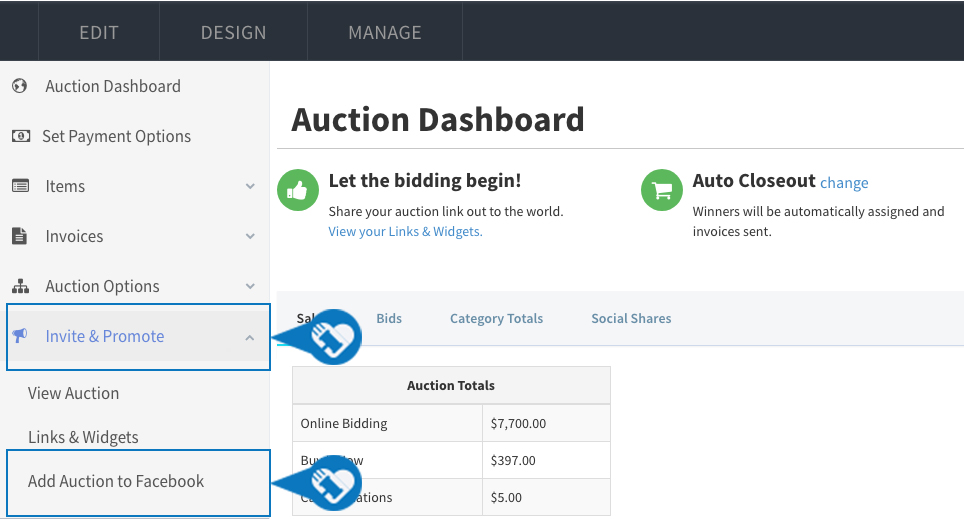
Step 2) Click the green button to “Add to Facebook Page.”
Step 3) Select the Facebook page and click the “Add Page Tab” button.
Step 4) Once you “Add Page Tab,” you can head over to your Facebook page to update the tab headline. When you first arrive at your Facebook page, you will need to click “See More” to view all your page tabs.
Step 5) By default the page tab will be placed at the bottom of the list and labeled CharityAuctionsToday.
Step 6) You can change the label and move it to the top of the list by following the next steps.
Step 7) Click “Edit Page.”
Step 8) Find the Charity Auctions Today page tab and click Settings.
Step 9) Then click on Edit Settings. You can also copy the page tab URL to share the tab directly on Facebook.
Step 10) Create a new tab name and hit Save.
Step 11) You will now see your new page tab on your Facebook page.
Step 12) To reorder the page tabs, click on the three lines to the left of the tab name and drag it to the desired spot.
NOTE: If you were able to meet all the requirements to connect your Facebook Page to your Auction and you are still getting an error message, you may check here to see more details.