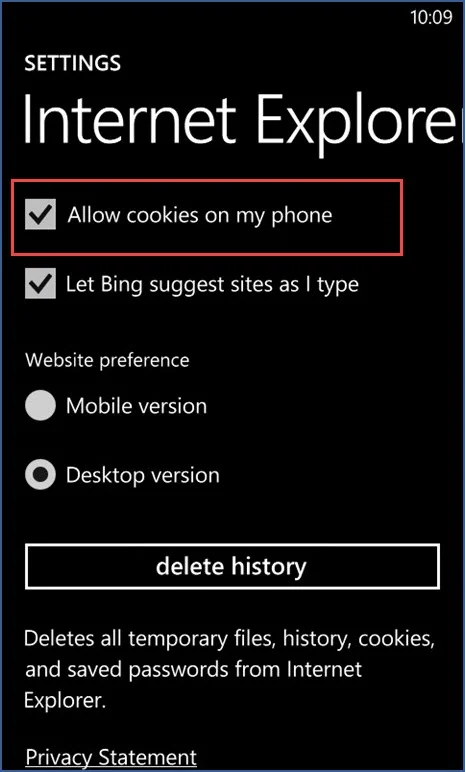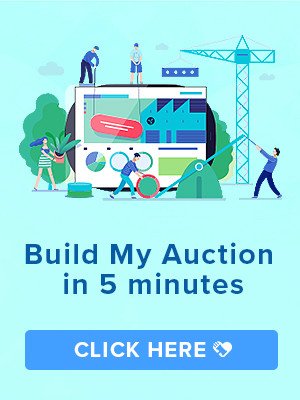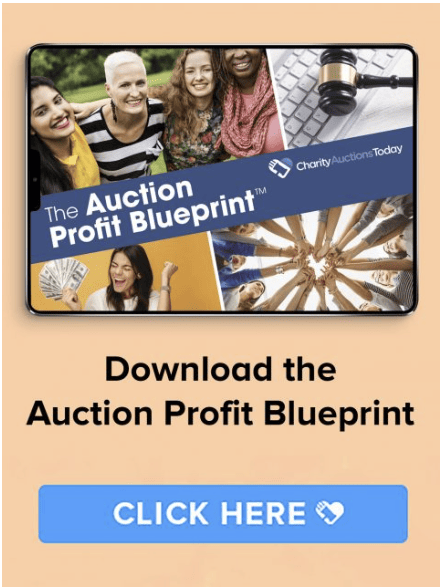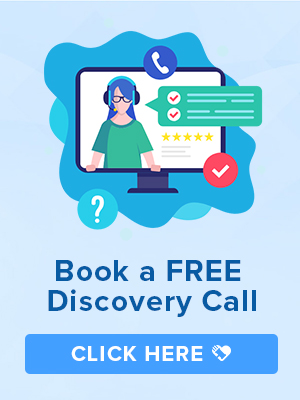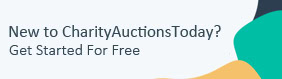Knowledge Base > General FAQ’s > How to Enable Cookies on your Mobile Device
CharityAuctionsToday requires the use of cookies for better performance and functionality. By default, browsers on mobile devices are set up to accept cookies, so you shouldn’t have to change anything.
However, if you get an error telling you to enable cookies while browsing an auction on your mobile device, follow the steps below.
Enabling cookies using the Android web browser:
- Open the Browser.
- Go to Menu > Settings > Privacy & security.
Or, go to Menu > More > Settings and find “Privacy settings.” - Make sure Accept Cookies is checked or switched On.
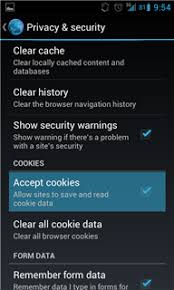
Enabling cookies using Chrome for Android
- Open Chrome.
- Go to More menu > Settings > Site settings > Cookies.
You’ll find the more menu icon in the top-right corner. - Make sure Cookies are turned on.
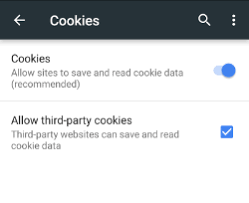
Enabling cookies using Safari for iOS (iPhone/iPad/iPod Touch)
- From your home screen, go to Settings > Safari.
- Set Block Cookies to Always Allow.
Enabling cookies using the BlackBerry browser
- Open the Browser.
- Push the BlackBerry button, then select Settings.
- Tap Privacy and Security and ensure the Accept Cookies option is On.
Enabling cookies using Internet Explorer for Windows Phone
- Open Internet Explorer.
- Go to Menu > Settings.
- Make sure that Allow cookies on my phone is checked.