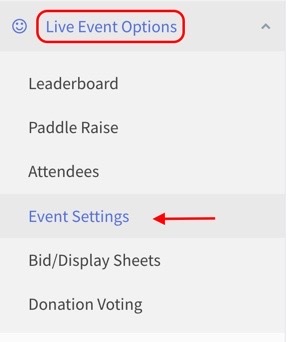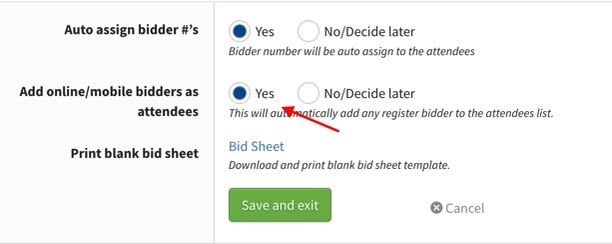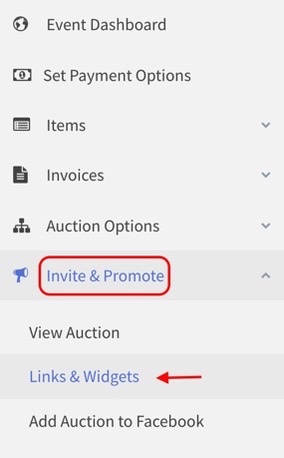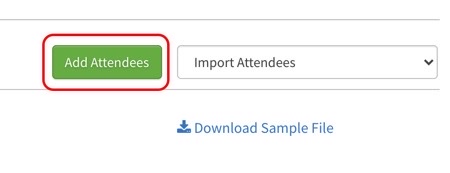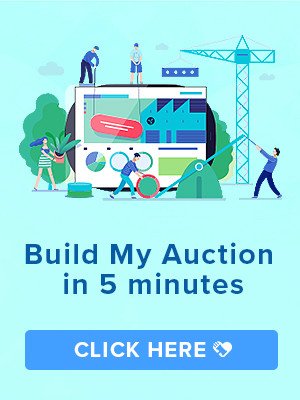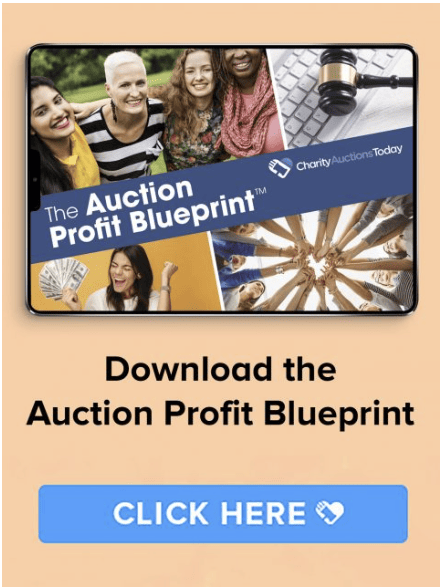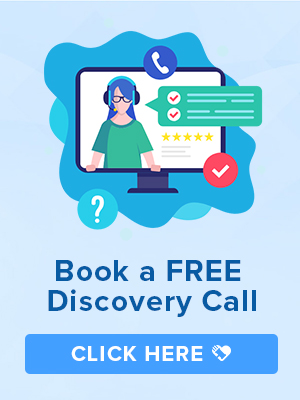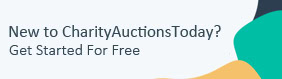Knowledge Base > Auction How-To’s > Live Mobile Auction Registration Kiosk Setup
When hosting a live event with mobile bidding, there are two ways to register bidders:
1. The live event registration kiosk
2. The attendees’ page.
When setting up the onsite bidder registration process, use one or both of these methods:
1. Live Event Registration Kiosk
This is a dedicated link to use on a tablet or laptop. It’s a great way to register bidders quickly. Once registration is complete, they will receive a text message with your auction link.
2. Attendees Page
From the attendees’ page, you have the ability to see all the bidders and whether they registered during pre-bidding, at the live event, or on the fly when they entered.
Activate Attendee Management:
Step 1) Before you get started, it’s important to activate the “Add online/mobile bidders as attendees” setting. To do this, navigate to the “Live Event Options” button on the left-hand side of your Dashboard. Click “Event Settings.” This will make it easy to manage every bidder who registers through the auction page or Live Event Registration Kiosk.
Step 2) Click “Yes” next to “Add online/mobile bidders as attendees.”
Step 3) Once bidders start to register, they will be populated on the “Attendees” page. This will allow you to resend the auction link by text message, update their cell phone number, edit personal information, or add a credit card on file.
Live Event Registration Kiosk:
Step 1) On the left-hand side of your Dashboard, click “Invite & Promote,” then “Links & Widgets.”
Step 2) Click on the “Live Registration” option, then copy the URL located in the “Live Event Registration Kiosk” box. Paste the link into any web-enabled tablet or laptop.
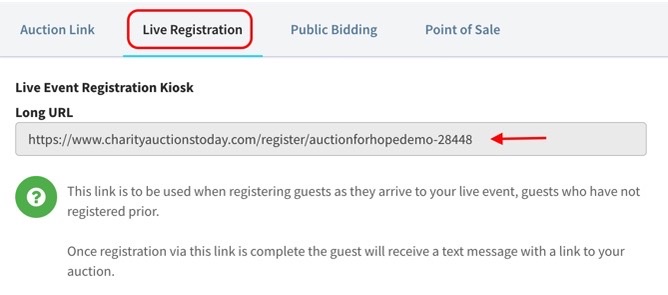
Step 3) The tablet/laptop you use will become the registration kiosk. Place this designated kiosk at the check-in table.
Step 4) Guests will register by filling out the form on the kiosk. Once they register, they will receive a text message with a link to your auction. Once they click on the link, your auction will open up, and they will be ready to start bidding.
Registering Bidders on the Attendees Page
You can also use the “Attendees” page to register bidders as they enter the event or use this page to troubleshoot and manage registered bidders.
Step 1) Make sure to activate the Attendee Management, as outlined above.
Step 2) On the left-hand side of your Dashboard, click on “Live Event Options,” then “Attendees.”
Step 3) If you need to quickly add an attendee, click the “Add Attendees” link in the top right corner. This will create a bidder record so you can generate an invoice at the end of the night.
Step 4) Once a bidder has been registered through the “Attendees” page, you will need to send them a text message with your auction link. Click on the paper airplane icon to send the text message.