DOWNLOAD The Auction Profit Blueprint
The 4 tools BIG organizations use every time to skyrocket auction profits!
The Step-By-Step Guide to stop leaving thousands on the table.
When participating in an auction, you might come across the term “Reserve” or “Reserve Price.” But what does it mean, and how does it affect both sellers and bidders?
An auction reserve is a safety net for sellers. It’s a predefined minimum price that a bid must meet or exceed for an item to be sold. This ensures that high-value items aren’t accidentally sold below their worth.
If a bidder does not meet the reserve price, they will see the message “Reserve not met” in red near the bid box on your item page. Their bid will register (see the “You are the highest bidder” message in the example below), and other bidders can outbid them, but if no bidder reaches the reserve price no one will win it.
Below are the steps on how to add a reserve price to an item:
Step 1) From the “Add/Edit Item” page > click the item you want to add a reserve amount.
Step 2) Check the “Set a Reserve Price” under “Advanced Features,” then enter the item’s set reserve price.
Step 3) Click the “Save” button to save your changes.
Instructions for CLASSIC users:
Using the reserve feature to an item can be done by entering a price value in the reserve field. This means that the item will not sell unless that reserve price is exceeded.
Step 1) Click “Auctions” > Click on “Manage Auctions“
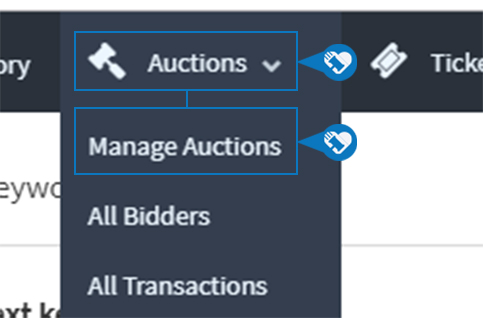
Step 2) Click on the name of your auction.
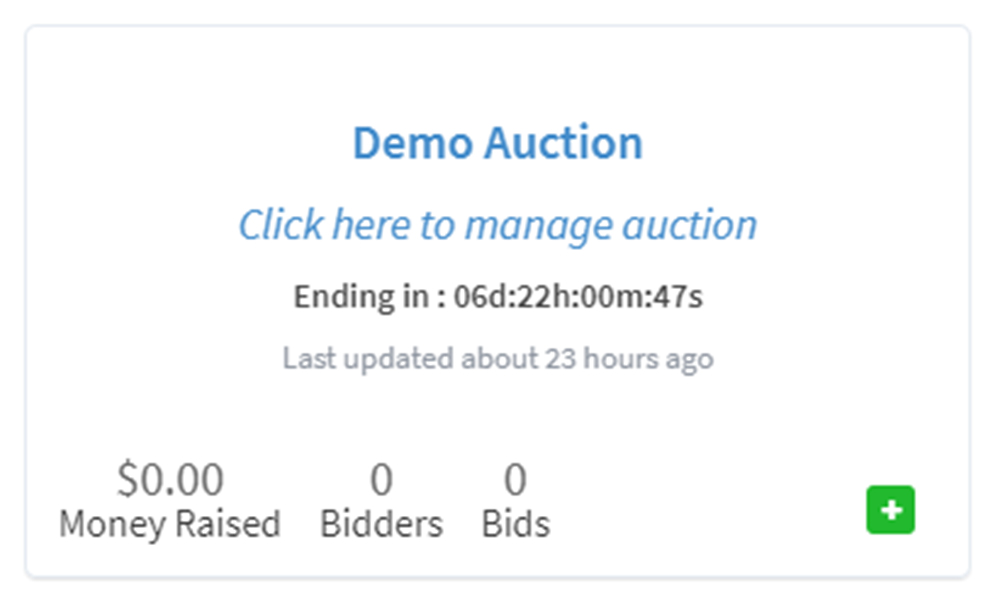
Step 3) Click on “Items“
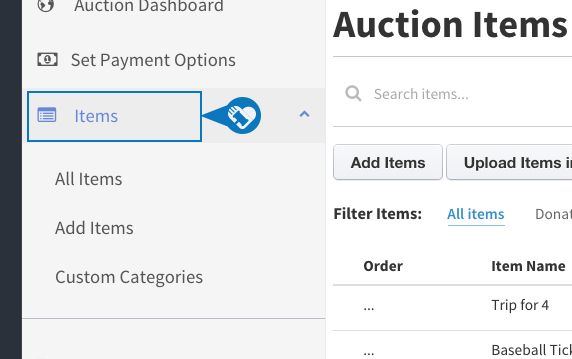
Step 4) Click “Add Items“
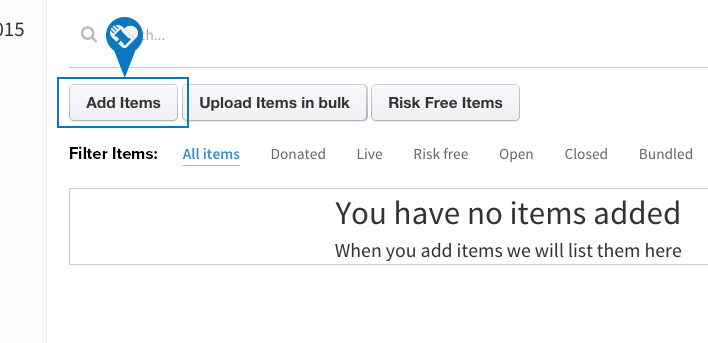
Step 5) Click “Yes” next to “Set a Reserve” and enter the reserve price.
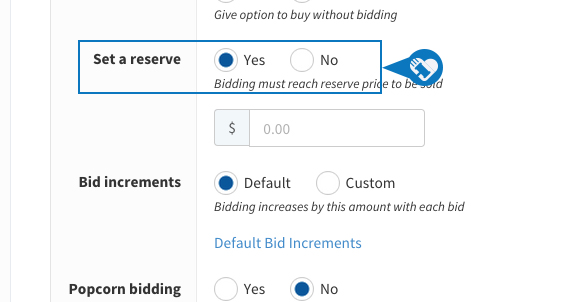
DOWNLOAD The Auction Profit Blueprint
The 4 tools BIG organizations use every time to skyrocket auction profits!
The Step-By-Step Guide to stop leaving thousands on the table.

