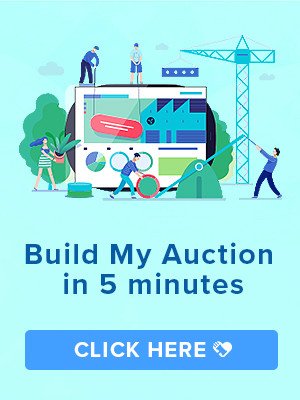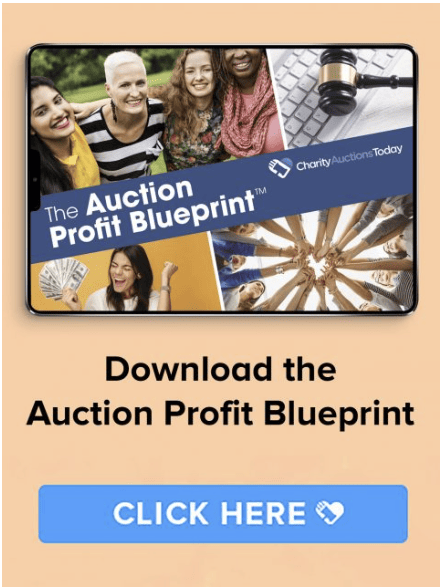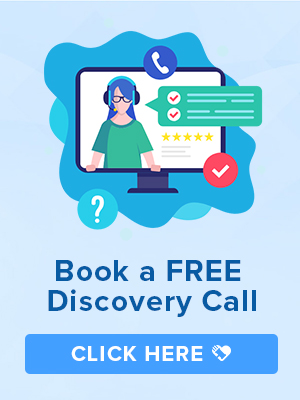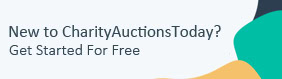Knowledge Base > Auction How-To’s > Bidding FAQ’s > Transfer Items from Previous Auction to a New Auction
You can copy and transfer items from one auction to another auction using the Bulk Edit feature.
Please note, the second auction must already be created and an Auction Plan must be activated for this transfer to work. We can not transfer items into a Demo account.
Step 1) From the All Items page, put a check next to each item you would like to transfer and click on the Bulk Action dropdown. Select “Transfer“.
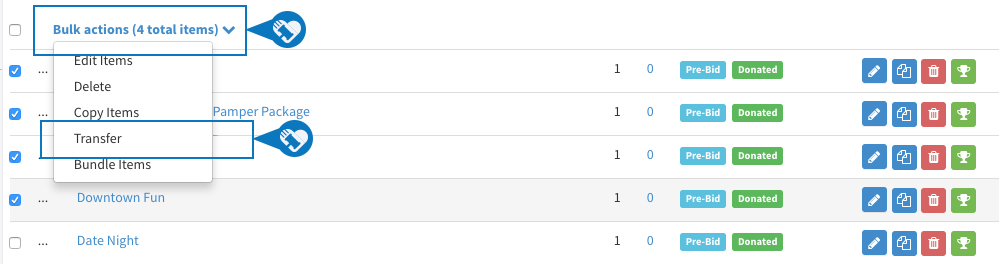
Step 2) In the Preview Items popup, select the new auction you would like the items transferred to.
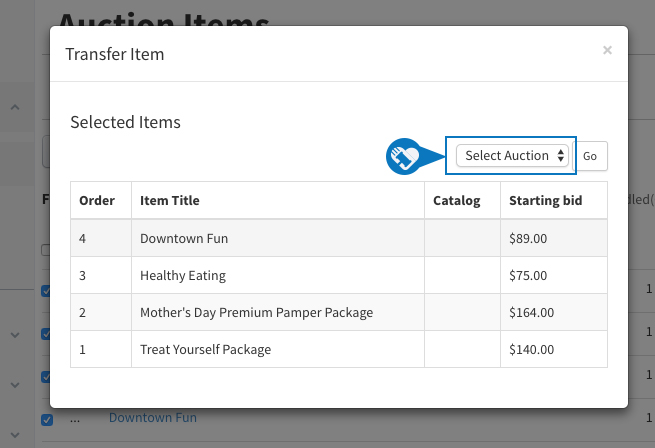
Tips:
- If the new auction is missing from the Select Auction dropdown, that means it’s still in Demo mode. Please activate an auction subscription and repeat steps 1 & 2.
- A copy of the items along with images will be transferred. You will need to update the item’s time block once transferred.
- If you’re using items that “Sold” last event, the bid history will not transfer over with the item so you can re-list it again in your next auction.